How to listen to voicemail
There are many ways to listen to your voicemail messages. Choose the way that is the most convenient for you from the list below:
From a Yealink IP phone
Press the MESSAGE button.
From another Ooma Office for WeWork phone
Dial your internal extension number and wait for the call to roll to voicemail. Press [*] and enter your PIN.
From an email
When emailed voicemail notifications are enabled, new messages will be automatically forwarded to your email address. The audio message will be sent as a file attachment in .mp3 format, so you can listen from most web browsers and email clients.
If you need to change the email address that your messages are being sent to, you will need to provide your updated email address to your Systems Administrator so that they can make the requested change.
From the End User Portal
Log in to the End User Portal and navigate to the Dashboard page. Navigate to the Voicemail page:
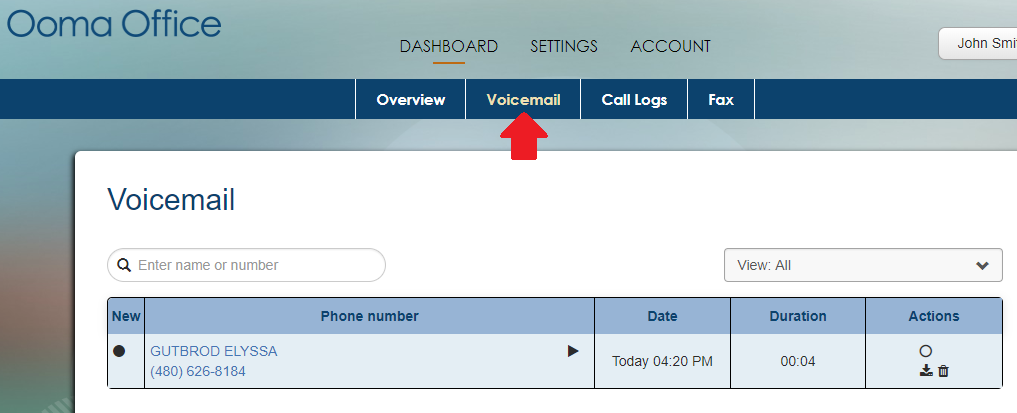
New messages are marked with the ![]() icon. Click the Play button (
icon. Click the Play button ( ![]() ) next to the message you want to hear. The message will begin to play through your computer’s speakers.
) next to the message you want to hear. The message will begin to play through your computer’s speakers.
From the mobile app
- Log in to the Ooma Office for WeWork mobile app.
- From the menu on the left, select Voicemail.
- Tap the message you wish to listen to.