How to add a new user extension
User extensions are the most common type of extension that a company will set up. There are a few different ways that you can set up a new user:
Extensions page
- Log in to office.ooma.com as an administrator and navigate to the Settings page.
- Click Add and select User from the dropdown menu.
- Fill out the required information for the new extension and click next.
- Choose the primary device the user will use to make and receive calls, and decide whether you would like to enable Virtual Fax and a Conference Bridge on the Conference Server.
- Select the phone number or phone numbers that will be assigned to the user extension. One or more phone numbers have been pre-selected based on your company’s main phone number, but you can choose new ones by clicking on the suggested numbers.
- Click Save.
Note: You can add additional devices to the user by clicking on Edit User in Configure page.
Express Setup Assistant
- Log in to office.ooma.com as an administrator and click on the Assistant button.
- Navigate to the Users screen:
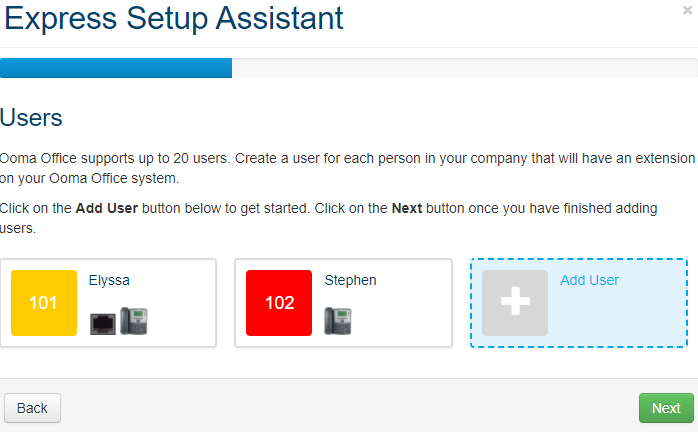
- Click Add User.
- Fill out the required information for the new extension. You will need to choose the primary device the user will use to make and receive calls, and decide whether you would like to enable Virtual Fax and a Conference Bridge on the Conference Server.
- Select the phone number or phone numbers that will be assigned to the user extension. One or more phone numbers have been pre-selected based on your company’s main phone number, but you can choose new ones by clicking on the suggested numbers.
- Click Save.
Once your extension is set up, you can add additional direct access phone numbers and devices. Ooma Office for WeWork supports a couple of different devices that can be assigned to a user:
- Ooma Office for WeWork mobile app: A smartphone app that allows users to make and receive phone calls over their Wi-Fi or cellular data Internet connection.
- Remote number: A cell phone or landline number where calls to the Ooma Office for WeWork extension will be forwarded.
A user can use multiple devices, but only one of each type. For example, you can set up a user so that calls will ring on their remote phone number and IP phone simultaneously, but a user cannot have two IP phones.