Conference Server
If you need to bring many parties together in a single phone call, an Ooma Office conference server is the ideal solution. Included with your monthly Ooma Office fee and bundled with its own phone number, this feature makes it easy to conduct meetings with remote team members and business partners.
- How do I set up a conference server?
- How do I set or change the conference ID or participant PIN for a conference room?
- How do I remove a conference room?
- How many conference rooms can I have at a given time?
- How many people can use a conference room at a time?
- How do I delete the conference server?
How do I set up a conference server?
You can add a conference server to your account by following the directions below:
-
Log into your Ooma Office Manager at http://office.ooma.co.uk/ and navigate to “Conferences” under the “Setup” tab, as shown in the following illustration:
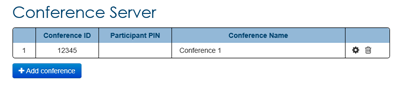
-
Click +Setup Conference”. The following screen is displayed:
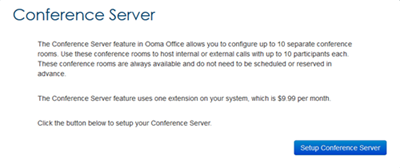
-
Click “Setup Conference Server”. The following screen is displayed:
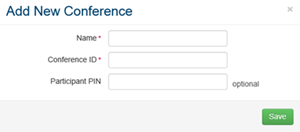
Choose the extension number that will be assigned to your conference server. Then set up the first conference room by entering the name, the conference ID, and an optional PIN.
- When you have set up the conference server, click “+Add conference” to add a new conference room.
- Save your changes so that participants can call in to the conference server.
How do I set or change the conference ID or participant PIN for a conference room?
You can set or change the conference ID or participant PIN for a conference room by following these directions:
- Click the “Settings” (
 ) button next to the conference room you would like to update.
) button next to the conference room you would like to update. - Enter or update the conference ID or participant PIN.
- Save your changes.
How do I remove a conference room?
You can remove a conference room by following these directions:
- Click the “Trash” (
 ) button next to the conference room you wish to delete.
) button next to the conference room you wish to delete. - Confirm that you would like to delete the conference room.
How many conference rooms can I have at a given time?
You can have up to ten conference rooms.
How many people can use a conference room at a time?
You can bring up to ten participants into a conference room.
How do I delete the conference server?
- Log into your Ooma Office Manager at http://office.ooma.co.uk/ and navigate to “Conferences” under the “Setup” tab.
- Remove all conference rooms by clicking the “Trash” (
 ) button next to each of them.
) button next to each of them. - Navigate to “Numbers”. If a phone number is mapped to the Conference Server extension, unassign the number or map it to another extension.
- Navigate to “Extensions” and delete the conference server by clicking the “Trash” (
 ) button next to it.
) button next to it.