Ring groups
When you have assembled a team of individuals to handle similar call types such as a support group or an accounting group, it is ideal to have a way to dial one number and ring all of the group members at the same time or sequentially. With Ooma Office for WeWork ring groups, you can set up your system to ring multiple numbers from the same direct phone number or extension.
Note: Make sure to log in as an administrator when opening the web pages indicated in the following FAQs.
- How do I create a ring group?
- How do I edit the members of a ring group?
- How do I remove a ring group?
- How do I change what happens when a call to my ring group times out?
- How can I switch my ring group between simultaneous ringing and sequential ringing?
- How can I change the duration of the ring group before the call moves on to the next extension or rolls to voicemail?
- How can I assign a direct access phone number to a ring group?
How do I create a ring group?
You can create a ring group by following these instructions:
- Go to the Extensions web page at http://office.ooma.fr/extensions.
-
Click the “+Add Extension” button, as shown in the following illustration, and select “Add ring group” from the dropdown menu:
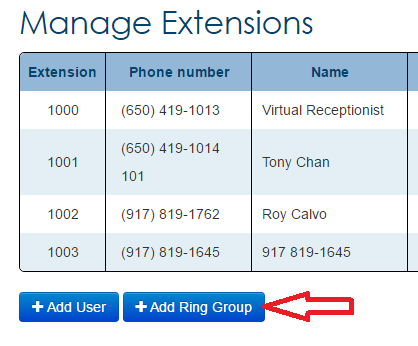
- Next, choose an extension number and a name for your ring group.
-
Your display will automatically populate with all of the extensions that can be assigned to your new ring group, as shown below:
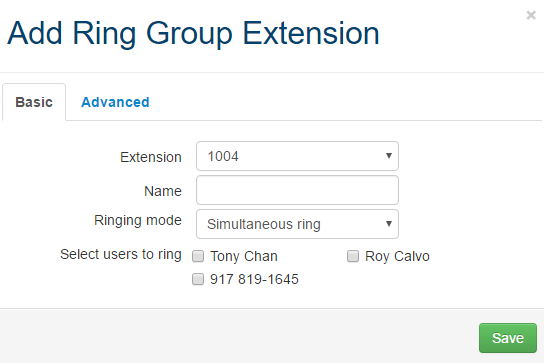
Check all of the extensions that should ring when this ring group is dialed.
- Fill in the ring group’s name and choose the way you would like the group’s extensions to ring. You can choose between the following options:
- Simultaneous: The phones of all users in the ring group will ring simultaneously until someone answers.
- Sequential: The phones of users in the ring group will ring one at a time until the call is answered.
- Save your changes to complete the ring group setup.
How do I edit the members of a ring group?
You can edit the members of a ring group by following these instructions:
- Go to the Extensions web page at http://office.ooma.fr/extensions.
- Click on the “Settings” (
 ) button for the ring group you would like to update.
) button for the ring group you would like to update. - Under Select Extensions in the Basic tab, check all of the extensions you would like to include in your ring group.
- Save your changes.
How do I remove a ring group?
You can remove a ring group by following these instructions:
- Go to the Extensions web page at http://office.ooma.fr/extensions.
- Click on the “Trash” (
 ) ) button for the ring group you would like to delete.
) ) button for the ring group you would like to delete. - Confirm that you wish to delete the ring group when you are prompted.
How do I change what happens when a call to my ring group times out?
If someone calls your ring group and no one is available to take the call, you may want it to direct to an alternate extension or have it roll to a Voicemail Inbox so that the call can be returned. You can change the settings of an unanswered call by following these instructions:
- Go to the Extensions web page at http://office.ooma.fr/extensions.
- Click on the “Settings” (
 ) button for the ring group you would like to update.
) button for the ring group you would like to update. -
Click on the “Advanced” tab to configure your ring group’s advanced settings:
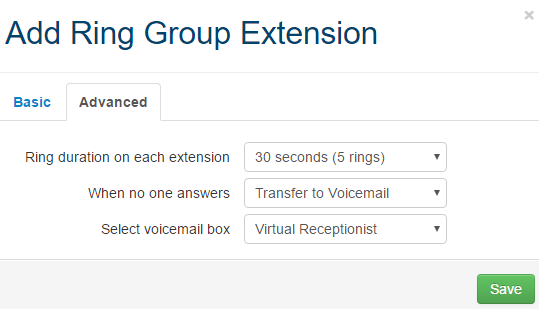
- Ring duration on each extension: Determines how long each extension will ring before the ring group either times out or moves on to the next extension (depending on the ring group’s ring type settings).
- After timeout: Describes the action the ring group will take after the call times out. A call can be transferred to an extension or sent directly to a user’s voicemail.
- Select extension: Selects the user whose extension or voicemail will receive a call when the ring group times out.
- Save your changes.
How can I switch my ring group between simultaneous ringing and sequential ringing?
Depending on the purpose of your ring group, you may want to have all of the phones in the group ring at once (simultaneous), or you may want to have the extensions ring one at a time until it reaches an extension where someone is available to answer (sequential). The default is simultaneous ringing, but you can update this option at any time by following these instructions:
- Go to the Extensions web page at http://office.ooma.fr/extensions.
- Click on the “Settings” (
 ) button for the ring group you would like to update.
) button for the ring group you would like to update. - Set the “Extensions ringing type” to the appropriate value.
- Save your changes.
How can I change the duration of the ring group before the call moves on to the next extension or rolls to voicemail?
You can set up your ring group to ring for up to 60 seconds before the call either rolls to Voicemail or to the next extension. To update this setting, follow these directions:
- Go to the Extensions web page at http://office.ooma.fr/extensions.
- Click on the “Settings” (
 ) button for the ring group you would like to update.
) button for the ring group you would like to update. - In the “Advanced” tab, set the Ring duration on each extension to the appropriate value.
- Save your changes.
How can I assign a direct access phone number to a ring group?
You can assign one or more direct phone numbers to give direct calling access to a ring group by following these instructions:
- Go to the Phone Numbers web page at http://office.ooma.fr/#manage_phone_number.
-
You will see a table like the one below with one entry for each of your business’s phone numbers:
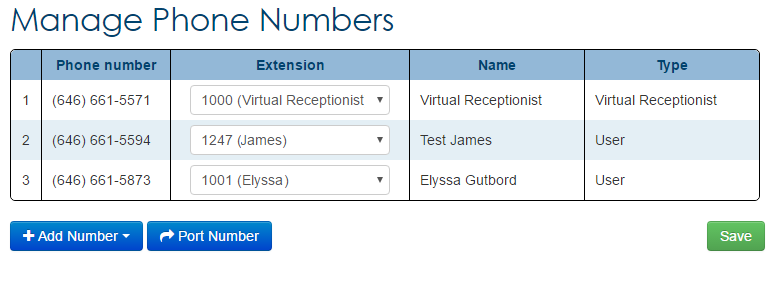
- Click on the extension associated with the phone number that you would like to remap and select your desired ring group from the dropdown list.
- Click “Save” to update your phone number mapping.