Getting Started with Ooma Office Web Portal
The Ooma Office web portal is where you will manage your Ooma Office for WeWork setup. Everything you need is brought together in one place that you can access from anywhere that you have an Internet connection. Whether you would like to update your Virtual Receptionist, add capacity to your Ooma Office system, or personalize your setup, your Ooma Office account is where you’ll find all the tools you need!
- What can I do with my Ooma Office account?
- How do I sign into my Ooma Office account?
- What if I can’t remember my Ooma Office password?
- What settings are located under the Use tab?
- What settings are located under the Setup tab?
- What settings are located under the Account tab?
- What settings are located under the Add-ons tab?
- How long will it take for my changes in Ooma Office to take effect?
- How do I sign out of the Ooma Office web portal?
- What browsers are supported for Ooma Office?
What can I do with my Ooma Office account?
Your Ooma Office account allows you to personalize your Ooma Office for WeWork setup so that it meets the specific needs of your business. When you are logged in to the Ooma Office web portal as an administrator, you can do the following:
- Set up your Virtual Receptionist
- Configure extension dialing
- Put together ring groups
- Upload an .mp3 or .wav file for Music on Hold
- Add a conference bridge
- Add additional capacity with additional users and phone numbers
- Update your billing and account administrator information
- Much, much more
How do I sign into my Ooma Office account?
You can sign in by visiting http://office.ooma.fr/ with a web browser.
Select the correct flag for your country from the dropdown, and then enter your Ooma Office phone number as your username.
What if I can’t remember my Ooma Office password?
You can recover your Ooma Office password by selecting the correct flag for your country and then clicking on the “password recovery” link at the bottom of the “Login” screen:
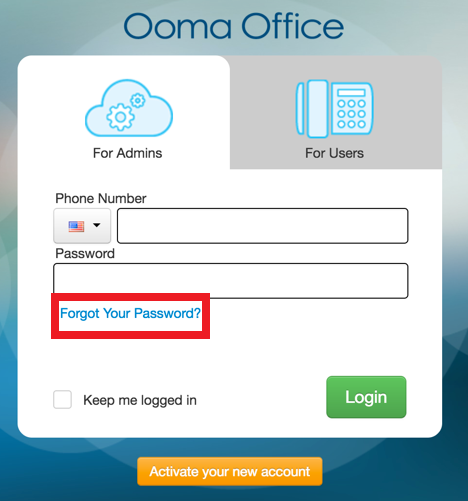
Click “Reset It” to begin the password recovery process.
What settings are located under the Use tab?
The “Use” tab is where you will review information about your account’s usage. Use this tab to review calls and faxing information. Through the “Use” tab, you will have access to:
- Call Logs
- Fax Logs
- Conference server setup
What settings are located under the Setup tab?
The “Setup” tab is the heart of your account administration. Use this tab to set up your Virtual Receptionist, manage your phone lines and phone numbers, and more. Through the “Setup” tab, you will have access to:
What settings are located under the Account tab?
The “Account” tab is where you will have access to: manage your account and its settings, including:
You can manage the following items in the “Settings” section:
- Business Information
- Administrator Information
- Security Settings
What settings are located under the Add-ons tab?
If you are interested in adding additional services, visit the “Add-ons” tab. There you can do the following:
- Rent additional IP phones that can help you grow your Ooma Office setup
- Add funds to and manage your Prepaid Account
- Initiate and check the status of a Phone Number Port
How long will it take for my changes in Ooma Office to take effect?
When you make changes to your Ooma Office account, your saved preferences should be reflected in your physical phone setup within just a few minutes.
How do I sign out of the Ooma Office web portal?
You can sign out of the Ooma Office web portal by clicking on the Account Administrator Name in the upper-right corner of the web page, as shown below. Select “Sign Out” from the drop-down menu.
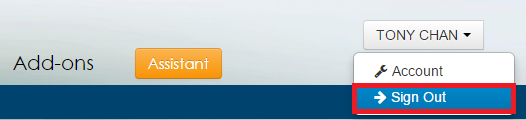
What browsers are supported for Ooma Office?
For the best experience with your Ooma Office, please use one of the following Internet browsers:
- Internet Explorer 11 or higher
- Firefox 30 or higher
- Safari 7 or higher
- Chrome 30 or higher
While it is possible to access your Ooma Office web portal from other web browsers, Ooma cannot guarantee that all features will work properly.