Ordering Ooma Office for WeWork
Congratulations on your decision to sign up for Ooma Office for WeWork! Please follow the steps below to place an order and get started.
-
Log into the WeWork member portal at https://members.wework.com and navigate to “Office Needs” under the Services & Benefits menu. Alternatively, you can visit the following direct link: https://members.wework.com/our-services.
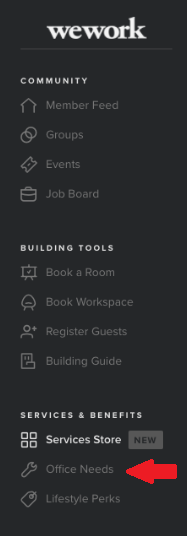
-
Choose “View Ooma Packages.”
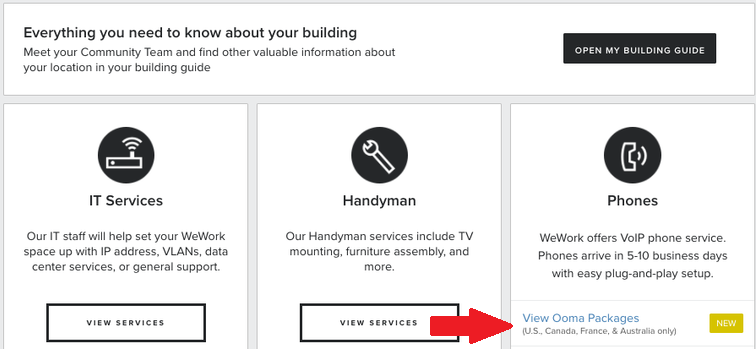
-
On the following page, click the “Order Now” button.
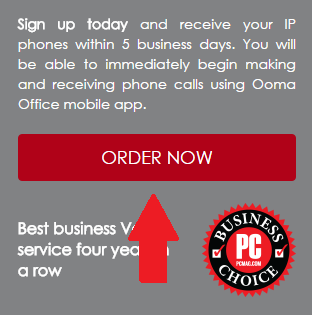
-
If you have an office in only one WeWork location, then that office will be automatically selected. If you have offices in multiple WeWork locations, then select the location where you will receive and use your phones. Next, choose the number of users that you would like to order for. Each user will receive an IP phone and their own dedicated phone number.
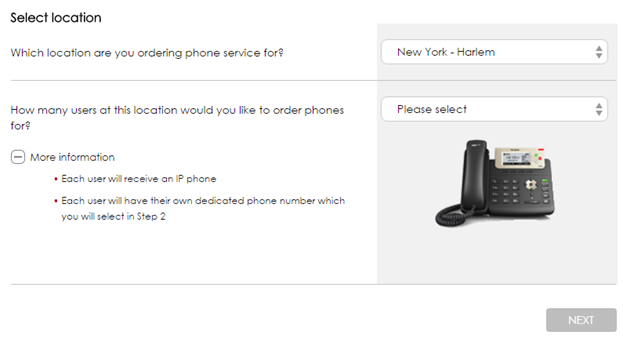
-
Fill in the first name, last name, and email address for each user. You must fill in this information for the account administrator, but this step is optional for all other users.
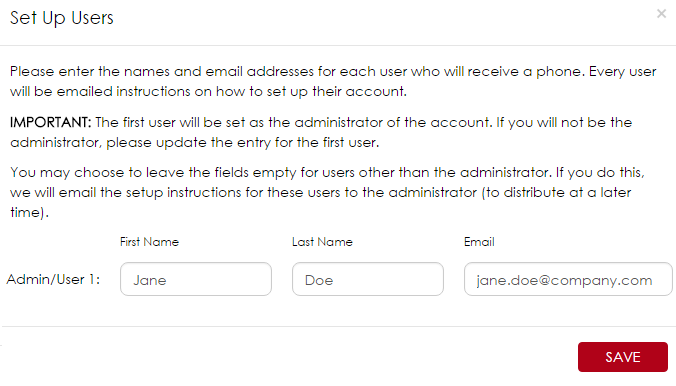
-
Next, select a phone number for your company and one phone number for each user. If you plan to port a phone number to Ooma, this will be a temporary number that will be replaced with your ported number once that process is complete.
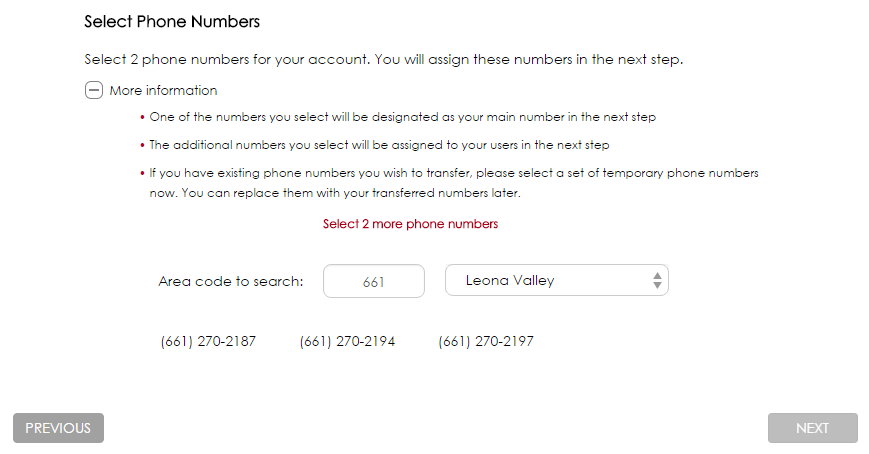
-
Choose which phone number will be assigned to which user.
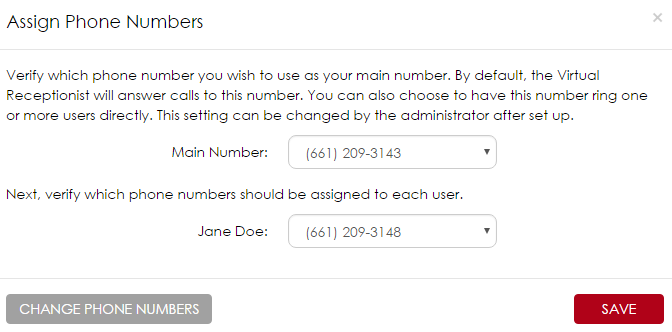
-
Enter your billing information.
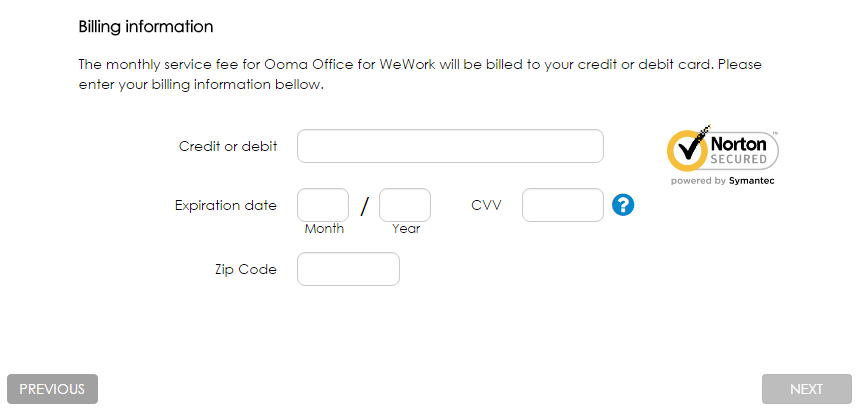
-
Review your order and then click the “Submit Order” button to proceed.
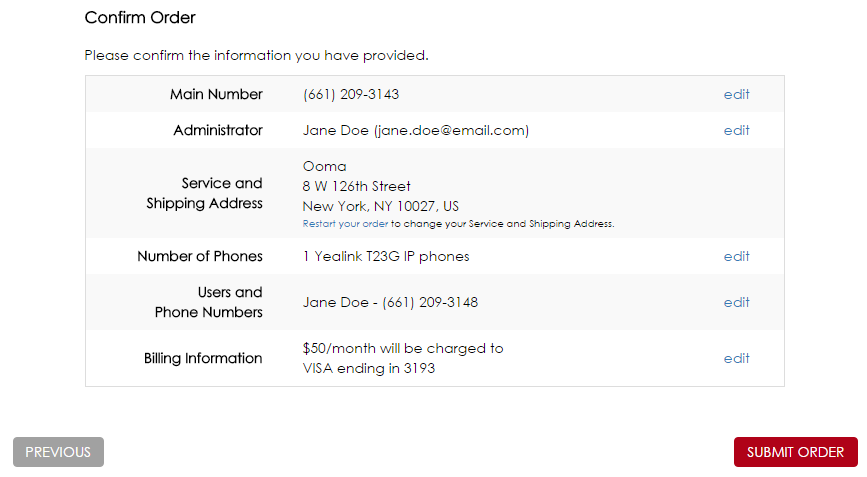
-
Your order will ship in 2-3 business days. While you are waiting for your phones to arrive, you can set up your Ooma Office preferences by logging into the Ooma Office Web Portal.
Once you receive your IP phones, simply start them up and plug them into the WeWork Internet to get started right away.