How to turn call forwarding on and off
When you turn on call forwarding, incoming calls will be immediately sent on to the new number that you have specified. You can configure your call forwarding preferences from your desk phone or from the End User Portal.
To toggle call forwarding from a phone
Set up call forwarding by dialing *72. Wait for the prompt and then dial the phone number that will receive calls, followed by #.
Toggle call forwarding on and off by dialing *74 and following the directions in the phone prompts.
To toggle call forwarding from the End User Portal
Log in to the End User Portal and navigate to the Call Handling option beneath the Settings tab.
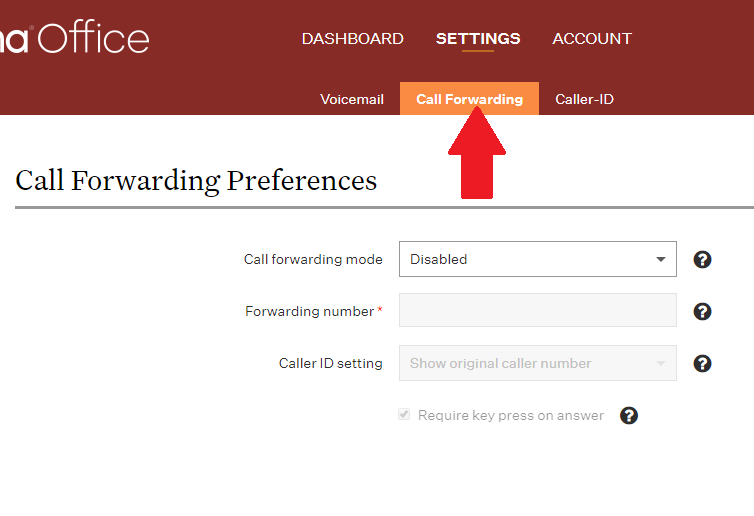
Follow the instructions below to turn on call forwarding:
- Select the Forward it immediately option from the “When I receive a call” dropdown.
- Select the My external number option from the “Then send to” dropdown.
- A popup window will appear. Fill in your external phone number.
- Choose whether you want to show the original caller’s number or your Ooma Office phone number from the “With these settings” dropdown.
- Check the Require key press on answer checkbox if you want to be prompted to press 1 to answer a forwarded call. Turning this option on prevents your calls from being sent to your cell phone’s voicemail if you don’t answer, if your cell is turned off, or if you do not have a signal.
- Click Save to close the popup window.
- Click Save again to save your settings.