Transfer Music
Sometimes it takes longer than we would like to get to the phone when a call is transferred from the Virtual Receptionist. With transfer music, you can either let the phone ring or you can upload an audio file so that your customers won’t wait in silence.
- How can I upload transfer music?
- What is the difference between ringback and an audio file?
- What size and format can my audio file be?
How can I upload transfer music?
- Log into your Ooma Office Manager at http://office.ooma.co.uk/ and navigate to “Preferences” under the “Setup” tab.
-
Under the “Transfer Music” option, choose whether you would like to use the standard ringback tone or if you would like to upload an audio file. If you would like to upload an audio file, you will be taken to a new screen where you can browse your computer to find the .wav or .mp3 file:
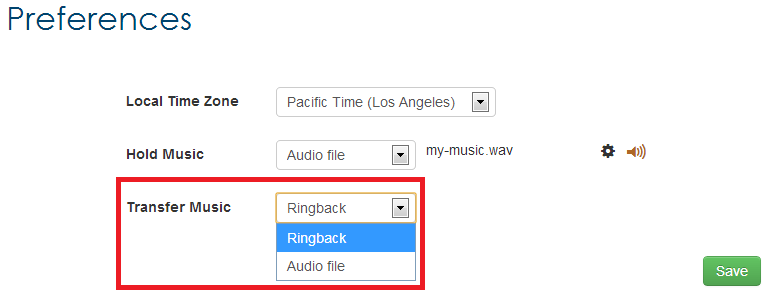
- Choose the type of transfer music you would like to use.
- If you have uploaded an audio file, you can test it by clicking the [
 ] button next to the file’s name. You can upload a different file by clicking the [
] button next to the file’s name. You can upload a different file by clicking the [  ] button.
] button. - Click “Save” when you’re done.
What is the difference between ringback and an audio file?
A ringback tone will simulate the standard ringing of an incoming call that you hear when you are waiting for the phone to be picked up.
You can create an audio file by recording information about your business that might be relevant to your customers, or you can upload music that you are licensed to use.
What size and format can my audio file be?
Your audio file can be saved as a .wav or a .mp3, and can be up to 5 MB in size.