Ooma Office web portal admin guide
The Ooma Office for WeWork web portal is where you will go to administrate your Ooma Office account. Since all of your settings are accessible online, you can manage your account from anywhere that you have an Internet connection, at any time that you want. There are no phone menus to navigate; just an easy-to-use interface that will let you update your preferences, add new users, and more in just a few clicks.
- How do I sign into the Ooma Office web portal?
- What can I do under the Use tab?
- What can I do under the Setup tab?
- What can I do under the Account tab?
- What can I do under the Add-ons tab?
- What can I do under the Assistant tab?
- How do I sign out of the Ooma Office web portal?
- What browsers are supported for the Ooma Office web portal?
How do I sign into the Ooma Office web portal?
You can sign into the Ooma Office for WeWork web portal by visiting http://office.ooma.com/ with a web browser. Your username is your business’s primary phone number, and the password is the one that you chose during account creation.
If you cannot remember your Ooma Office web portal password, you can recover it by following the instructions in this FAQ.
What can I do under the Use tab?
The Use tab in the Ooma Office web portal allows you to do the following:
- Review your account’s incoming, outgoing, and internal call logs
- Check your account’s incoming and outgoing fax logs
- Enable the conference server
What can I do under the Setup tab?
The Setup tab in the Ooma Office web portal is where you will do the following:
- Add and manage your account’s extensions
- Add and manage your account’s phone numbers
- Set up your included virtual receptionist
- Manage the conference server (if enabled)
- Update your account preferences
What can I do under the Account tab?
The Account tab in the Ooma Office web portal allows you to do the following:
- View and update your account settings
- Review your account’s billing history and update your billing information
- Check the status of any outstanding number ports
What can I do under the Add-ons tab?
The Add-ons tab in the Ooma Office web portal allows you to do the following:
- Buy IP phones for Ooma Office
- Initiate the porting process for one or more phone numbers
- Review the activity on your prepaid account and add funds if necessary
What can I do under the Assistant tab?
The Support tab in the Ooma Office web portal will redirect you to the Express Setup Assistant where you can set up several popular features.
How do I sign out of the Ooma Office web portal?
You can sign out of the Ooma Office web portal by clicking on your name in the upper-right corner. Select “Sign Out” from the dropdown menu:
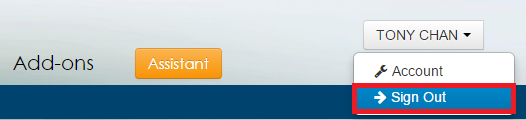
What browsers are supported for the Ooma Office web portal?
For the best experience with the Ooma Office web portal, please use one of the following Internet browsers:
- Internet Explorer 11 or higher
- Firefox 30 or higher
- Safari 7 or higher
- Chrome 30 or higher
While it is possible to access your Ooma Office web portal from other web browsers, Ooma cannot guarantee that they will work properly with all features.