Directing Incoming Calls with the Virtual Receptionist
The virtual receptionist can make it easy for your customers and business associates to get crucial information or to reach the right person when they dial your company’s primary number. In addition to allowing users to dial the extension they wish to reach without waiting, you can also assign a different function to each button on the phone. This gives you many different options to make the best possible connection with your incoming callers.
- What options can I choose from for each Key Press Assignment?
- How can I edit the Key Press Assignments for the virtual receptionist?
- If the incoming caller knows the recipient’s extension number, can he/she dial it when the virtual receptionist picks up?
- Can I make selected extensions available to dial by extension, or to search via the Dial-By-Name feature?
What options can I choose from for each Key Press Assignment?
You can choose one of three options for each of the ten buttons on the phone:
- Dial by name: Allows the caller to search the directory for the person they wish to reach by using their phone keypad to dial a name.
- Play announcement: This option allows you to list important information such as your business hours or time-sensitive offers. You can either upload an audio file, or you can type your message and use Text-to-speech to say it out loud.
- Transfer Call: Transfers the caller to the extension mapped to that key. You can map this option to a physical extension, a virtual extension, a Ring Group, the Conference Server, or directly to an extension’s voicemail.
How can I edit the Key Press Assignments for the virtual receptionist?
To get started editing the Key Press Assignments, follow these directions:
- Log into your Ooma Office Manager at office.ooma.es and navigate to “Receptionist” under the “Setup” tab.
- Choose an unassigned number for which you will make a new Key Press Assignment and click anywhere within the blue box.
- Decide whether you will assign that key press to “Dial by Name”, “Play Announcement”, or “Transfer Call” and select that option from the drop-down menu.
- Fill out the required information and click “Save” to commit your changes.
Information about your Key Press Assignment will now appear on the main page of your “Receptionist” tab.
If the incoming caller knows the recipient’s extension number, can he/she dial it when the virtual receptionist picks up?
You can allow customers to dial by extension right away. To turn dial-by-extension on, follow these instructions:
- Log into your Ooma Office Manager at office.ooma.es and navigate to “Receptionist” under the “Setup” tab.
- Click on the “Settings” tab.
- Toggle “Enable dial-by-extension” on or off depending on your preferences.
Can I make selected extensions available to dial by extension, or to search via the Dial-By-Name feature?
Yes! You can choose which extensions are available to both the “Dial-By-Extension” and the “Dial-By-Name” features by following these steps:
- Log into your Ooma Office Manager at office.ooma.es and navigate to “Receptionist” under the “Setup” tab.
- Click on the “Settings” tab and then click “Customize directory settings” on the screen that is displayed.
-
You can decide for each extension whether it will be reachable via “Dial-By-Extension” and “Dial-By-Name”:
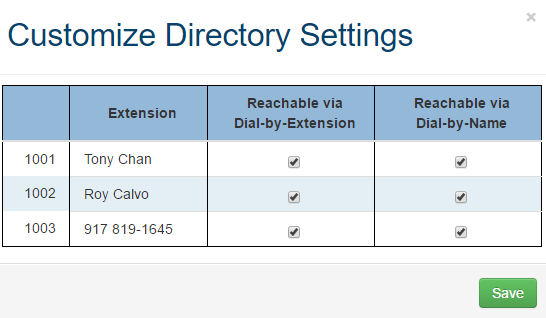
- Customize your directory dialing preferences.
- Save your changes.