How do I make a call with the mobile app?
You can make calls with your Ooma Office for WeWork Mobile app in several different ways. Outbound calls will use your Ooma Office for WeWork phone number as caller-ID number.
Notes about calling from an iPod Touch: The current generation of the iPod Touch has a built-in microphone and can be used as a speakerphone, but this feature is absent in previous generations. If you have an older model of iPod Touch you must use a headset with a microphone to make and receive phone calls.
Notes about calling from an iPad: The iPad does have a built-in microphone, so it can be used as a speakerphone. You can also choose to plug in a headset with a built-in microphone for private conversations.
Choose the most appropriate method outlined below to make a phone call with the mobile app:
Dialer
Switch to the dialer by tapping the keypad icon ( or
or 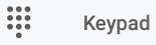 ) in the bottom navigation bar (iOS) or the settings menu (Android).
) in the bottom navigation bar (iOS) or the settings menu (Android).
Company Directory
Tap the Contacts icon (![ios contacts]/assets/images/ooma_mobile/ios_contacts.png)) in the bottom navigation bar followed by the Company option (iOS), or tap Company ( ) in the settings menu (Android) to access your company directory. Here, you will see a list of all employee names. Tap an employee’s name to place an internal call to their extension.
) in the settings menu (Android) to access your company directory. Here, you will see a list of all employee names. Tap an employee’s name to place an internal call to their extension.
Contact List
Tap the Contacts icon (![ios contacts]/assets/images/ooma_mobile/ios_contacts.png)) in the bottom navigation bar followed by the Personal option and select the contact you wish to dial (iOS), or tap Contacts (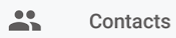 ) and select the contact you wish to dial (Android).
) and select the contact you wish to dial (Android).