Virtual Receptionist greeting options
Your Ooma Office for WeWork Virtual Receptionist can greet incoming calls in one of two ways:
- Text-to-speech allows the system to read a text prompt of up to 400 characters aloud
- An audio file that you have recorded plays when the phone connects
If you choose to record an audio file, it may be up to 5mb in size and must be either a .wav or an .mp3.
When you activate your Ooma Office for WeWork account, your Virtual Receptionist will automatically be set up with a Text-to-speech greeting that links to your first extension. You can update your greeting or switch between the two options at any time by following these instructions:
- Log in to http://office.ooma.co.uk/ as an administrator and navigate to the Settings page.
- Locate the Virtual Receptionist whose key press assignments you wish to update and click the corresponding line.
-
Click the content of the “Text-to-speech” box to open the “Initial Greeting” box:
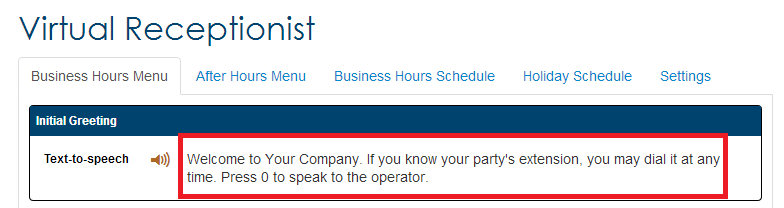
- Click the text of the initial greeting to edit the wording or to upload an audio file.
- Choose “Text-to-speech” or “Audio file” from the drop-down menu and update your greeting.
- If you have selected to upload an audio file, select the “Disclaimer” check box and click “Change File” on the screen that is displayed. Navigate to the location on your computer where the file is stored, select it, and then click “Open” to upload the file to the system. Otherwise, choose the vocal characteristic you prefer for the Text-to-speech speaker.
- Save your changes.