How to add a new Ring Group
You can create a Ring Group by following these instructions:
- Log in to http://office.ooma.co.uk/ as an administrator and navigate to the Settings page.
- Click Add and select Ring Group from the drop-down menu.
- Give your Ring Group a name and choose its ringing mode:
- Simultaneous: The phones of all users in the Ring Group will ring simultaneously until someone answers.
- Sequential: The phones of users in the Ring Group will ring one at a time in the order you specify until the call is answered.
-
Click Add Members. Your display will automatically populate with all the users that can be assigned to your new Ring Group, as shown below:
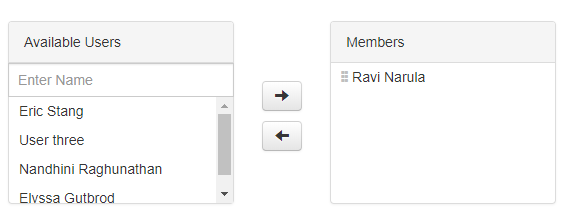
Click
 to add the users that should ring when this ring group is dialled. If you selected a Sequential ring mode, choose the order in which the extensions will ring by dragging the higher priority extensions to the top of the list.
to add the users that should ring when this ring group is dialled. If you selected a Sequential ring mode, choose the order in which the extensions will ring by dragging the higher priority extensions to the top of the list. - Visit the Advanced tab to configure additional Ring Group settings, including:
- Ring duration on each extension: The number of seconds (or rings) that your Ring Group will wait before transferring to another extension or voicemail.
- If no one answers then: Choose whether unanswered calls go to another extension or directly to voicemail.
- Select user: Choose the voicemail or extension that unanswered calls will be sent to.
- Visit the dial-in number tab to configure the Ring Group’s internal extension and to select its direct dial-in number. A phone number has been pre-selected based on your company’s main phone number, but you can choose a new one by clicking on the suggested number.
- Save your changes to complete the Ring Group setup.